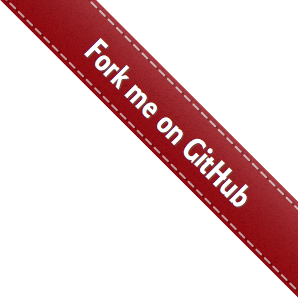1. How to build and install galario¶
1.1. Operating system¶
galario runs on Linux and Mac OS X. Windows is not supported.
1.2. Quickest installation: using conda¶
By far the easiest way to install galario is via conda.
If you are new to conda, you may want to start with the minimal miniconda. With conda all dependencies are
installed automatically and you get access to galario’s C++ core and python
bindings, both with support for multithreading.
To install galario:
conda install -c conda-forge galario
To create a conda environment for galario, see Section 1.4, step 2.
Due to technical limitations, the conda package does not support GPUs at the moment. If you want to use a GPU, read on as you have to build galario by hand.
1.3. Build requirements¶
To compile galario you will need:
a working internet connection (to download 1.5 MB of an external library)
either
g++>=4.8.1 orclang++>=3.3 with full support of C++11. To use multiple threads, the compiler has to support openMPcmake: download from the cmake website or install withconda install -c conda-forge cmakemakethe FFTW libraries, for the CPU version: more details are given below
[optional] the CUDA toolkit >=8.0 for the GPU version: it can be easily installed from the NVIDIA website
[optional] Python and numpy for Python bindings to the CPU and GPU
Warning
If you want to use the GNU compilers on Mac OS, you need to manually download and install them, e.g. following these instructions.
The default gcc/g++ commands shipped with the OS are aliases for the clang compiler that supports openMP only as of version 3.7 but unfortunately Apple usually ships an older version of clang.
1.4. Quick steps to build and install¶
Here a quick summary to compile and install galario with default options, below are more detailed instructions to fine-tune the build process.
The following procedure will always compile and install the CPU version of galario. On a system with a CUDA-enabled GPU card, also the GPU version will be compiled and installed. To manually turn ON/OFF the GPU CUDA compilation, see these instructions below.
Clone the repository and create a directory where to build galario:
git clone https://github.com/mtazzari/galario.git cd galario mkdir build && cd buildto make the compilation easier, let’s work in a Python environment. galario works in Python 2.7, 3.5, 3.6, 3.7, and 3.8
For example, if you are using the Anaconda distribution, you can create and activate a Python 3.7 environment with:
conda create --name galario3 python=3.7 numpy cython pytest scipy source activate galario3Use
cmaketo prepare the compilation from withingalario/build/:cmake ..This command will produce configuration and compilation logs listing all the libraries and the compilers that are being used. It will use the internet connection to automatically download this additional library (1.5 MB).
Use
maketo build galario andmake installto install it inside the active environment:make && make installIf the installation fails due to permission problems, you either have to use
sudo make install, or see the instructions below to specify an alternate installation path. Permission problems may arise when you are using, e.g., a shared conda environment: in that case, it is preferable to create your own environment in a directory where you have write permissions.
These instructions should be sufficient in most cases, but if you have problems or want more fine-grained control, check out the details below. If you find issues or are stuck in one of these steps, consider writing us an email or opening an issue on GitHub.
Note
If you compile galario only for the CPU, gcc/g++ >= 4.0 works fine. If you
compile also the GPU version, check in the NVIDIA Docs which gcc/g++
versions are compatible with the nvcc compiler shipped with your CUDA
Toolkit.
1.5. Detailed build instructions¶
The default configuration to build galario is
git clone https://github.com/mtazzari/galario.git
cd galario
mkdir build && cd build
cmake .. && make
- There are many options to affect the build when
cmakeis invoked. When playing with options, it’s best to remove the
cmakecache first
rm build/CMakeCache.txt
In the following, we assume cmake is invoked from the build directory.
1.5.1. Compiler¶
Set the C and C++ compiler
export CC="/path/to/bin/gcc"
export CXX="/path/to/bin/g++"
cmake ..
# alternative
cmake -DCMAKE_C_COMPILER=/path/to/gcc -DCMAKE_CXX_COMPILER=/path/to/g++ ..
When changing the compiler, it is best to start with a fresh empty build directory.
1.5.2. Optimization level¶
By default galario is built with all the optimizations ON. You can check this with:
cmake --help-variable CMAKE_BUILD_TYPE
The default built type is Release, which is the fastest. If you want debug symbols as well, use RelWithDebInfo.
To turn on even more aggressive optimization, pass the flags directly. For example for g++:
cmake -DCMAKE_CXX_FLAGS='-march=native -ffast-math' ..
Note that these further optimization might not work on any system.
To turn off optimizations:
cmake -DCMAKE_BUILD_TYPE=Debug ..
1.5.3. Python¶
To build the python bindings, we require python 2.7 or 3.x, numpy,
cython, and pytest. To run the tests, we additionally need
scipy>0.14.
Specify a Python version if Python 2.7 and 3.x are in the system and
conflicting versions of the interpreter and the libraries are found
and reported by cmake. In build/, do
cmake -DPython_ADDITIONAL_VERSIONS=3.5 ..
galario should work with both python 2 and 3. For example, if you are using the Anaconda distribution, you can create conda environments with
# python 2
conda create --name galario2 python=2 numpy cython pytest
source activate galario2
# or python3
conda create --name galario3 python=3 numpy cython pytest
source activate galario3
To run the tests, install some more dependencies within the environment
conda install scipy
cmake may get confused with the conda python and the system python. This is a general problem https://cmake.org/Bug/view.php?id=14809
A workaround to help cmake find the interpreter and the libs from the currently loaded conda environment is
cmake -DCMAKE_PREFIX_PATH=${CONDA_PREFIX} ..
If you still have problems, after the cmake command, check whether the FFTW
libraries with openMP flags are found and whether the path to Python is
correctly set to the path of the conda environment in use, e.g.
/home/user/anaconda/envs/galario3.
1.5.4. FFTW¶
The FFTW libraries are required for the CPU version of galario.
You can check if they are installed on your system by checking if all libraries listed below are
present, for example in /usr/lib or /usr/local/lib/.
galario requires the following FFTW libraries:
libfftw3: double precisionlibfftw3f: single precisionlibfftw3_threads: double precision with pthreadslibfftw3f_threads: single precision with pthreads
galario has been tested with FFTW 3.3.6.
The easiest way to install FFTW is to use a package manager, for example apt
on Debian/Ubuntu or homebrew on the Mac. For example,
sudo apt-get install libfftw3-3 libfftw3-dev
If you really want to build FFTW from source, for example because you don’t have admin rights, read on.
1.5.4.1. Manual compilation¶
To compile FFTW, download the .tar.gz from FFTW website. On Mac OS, you have to explicitly
enable the build of dynamic (shared) library with the --enable-shared option, while on Linux this should be the default.
You can create the libraries listed above with the following lines:
cd fftw-<version>/
mkdir d_p && cd d_p && \
CC=/path/to/gcc ../configure --enable-shared && make && sudo make install && cd ..
mkdir s_p && cd s_p && \
CC=/path/to/gcc ../configure --enable-shared --enable-single && make && sudo make install && cd ..
mkdir d_p_omp && cd d_p_omp && \
CC=/path/to/gcc ../configure --enable-shared --enable-openmp && make && sudo make install && cd ..
mkdir s_p_omp && cd s_p_omp && \
CC=/path/to/gcc ../configure --enable-shared --enable-single --enable-openmp && make && sudo make install && cd ..
If you have no sudo rights to install FFTW libraries, then provide an installation directory via make install --prefix="/path/to/fftw".
Note
Before building galario, FFTW_HOME has to be set equal to the installation directory of FFTW, e.g. with:
export FFTW_HOME="/usr/local/lib/"
in the default case, or to the prefix specified during the FFTW installation.
Also, you need to update the LD_LIBRARY_PATH to pick the FFTW libraries:
export LD_LIBRARY_PATH=$FFTW_HOME/lib:$LD_LIBRARY_PATH
To speedup building FFTW, you may add the -jN flag to the make commands above, e.g. make -jN, where N is an integer
equal to the number of cores you want to use. E.g., on a 4-cores machine, you can do make -j4. To use -j4 as default, you can
create an alias with:
alias make="make -j4"
1.5.4.2. Setting paths¶
To find FFTW3 in a nonstandard directory, say $FFTW_HOME, tell cmake about it:
cmake -DCMAKE_PREFIX_PATH=${FFTW_HOME} ..
For multiple directories, use a ; between directories:
cmake -DCMAKE_PREFIX_PATH=${FFTW_HOME};/opt/something/else ..
In case the directory with the header files is not inferred correctly:
cmake -DCMAKE_CXX_FLAGS="-I${FFTW_HOME}/include" ..
In case the openmp libraries are not in ${FFTW_HOME}/lib
cmake -DCMAKE_LIBRARY_PATH="${FFTW_OPENMP_LIBDIR}" ..
1.5.5. CUDA¶
cmake tests for compilation on the GPU with cuda by default except on Mac
OS, where version conflicts between the NVIDIA compiler and the C++ compiler
often lead to problems; see for example this issue.
To manually enable or disable checking for cuda, do
cmake -DGALARIO_CHECK_CUDA=0 .. # don't check
cmake -DGALARIO_CHECK_CUDA=1 .. # check
If cuda is installed in a non-standard directory or you want to specify the exact version, you can point cmake
cmake -DCUDA_TOOLKIT_ROOT_DIR=/usr/local/cuda-9.1 ..
1.5.6. Timing¶
For testing purposes, you can activate the timing features embedded in the code that produce detailed printouts to stdout of various
portions of the functions. The times are measured in milliseconds. This feature is OFF by default and can be activated during the configuration stage with
cmake -DGALARIO_TIMING=1 ..
1.5.7. Documentation¶
This documentation should be available online here. If you want to build the documentation
locally, from within the build/ directory run:
make docs
which creates output in build/docs/html. The docs are not built by default, only upon request.
First install the build requirements with
conda install sphinx
pip install sphinx_py3doc_enhanced_theme sphinxcontrib-fulltoc
within the conda environment in use. This ensures that the
sphinx version matches the Python version used to compile
galario.
If you still have problems, remove the CMakeCache.txt, rerun
cmake, and observe which location of sphinx is reported in
CMakeCache.txt, for example:
-- Found Sphinx: /home/myuser/.local/miniconda3/envs/galario3/bin/sphinx-build
The galario library needs to be imported when building the documentation (the import would fail otherwise) to extract docstrings.
To delete the sphinx cache in case the docs don’t update as expected
rm -rf docs/_doctrees/
1.6. Install¶
To specify a path where to install the C libraries of galario (e.g., if you do not have sudo rights to install it in usr/local/lib),
do the conventional:
cmake -DCMAKE_INSTALL_PREFIX=/path/to/galario/lib ..
and, after building, run:
make install
This will install the C libraries of galario in /path/to/galario/.
Note
By default the C libraries and the Python bindings are installed under the same prefix.
If you want to install the Python bindings elsewhere, there is an extra cache variable GALARIO_PYTHON_PKG_DIR that you can edit with
ccmake . after running cmake.
If you are working inside an active conda environment, both the libraries and the python wrapper are installed inside the environment defined by $CONDA_PREFIX, e.g.:
conda activate myenv
cmake ..
make && make install
Example output during the install step
-- Installing: /path/to/conda/envs/myenv/lib/libgalario.so
-- Installing: /path/to/conda/envs/myenv/include/galario.h
...
-- Installing: /path/to/conda/envs/myenv/lib/python2.7/site-packages/galario/single/__init__.py
From the environment myenv it is now possible to import galario.
1.6.1. Uninstall¶
After installation, remove all installed files with
make uninstall
1.7. Tests¶
After building, just run ctest -V --output-on-failure from within the build/ directory.
Every time python/test_galario.py is modified, it has to be copied over to the build directory: only when run there,
import pygalario works. The copy is performed in the configure step, cmake detects changes so always run make first.
py.test fails if it cannot collect any tests. This can be caused by C errors.
To debug the testing, first find out the exact command of the test:
make && ctest -V
py.test captures the output from the test, in particular from C to stderr.
Force it to show all output:
make && python/py.test.sh -sv python_package/tests/test_galario.py
By default, tests do not run on the GPU. Activate them by setting an environment variable GALARIO_TEST_GPU; e.g. GALARIO_TEST_GPU=1 py.test.sh ....
To select a given parametrized test named test_sample, just run py.test.sh -k sample.
A cuda error such as
[ERROR] Cuda call /home/user/workspace/galario/build/src/cuda_lib.cu: 815
invalid argument
can mean that code cannot be executed on the GPU at all rather than that specific call being invalid.
Check if nvidia-smi fails
$ nvidia-smi
Failed to initialize NVML: Driver/library version mismatch